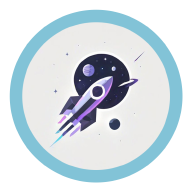Introduction #
Neo4j is a high-performance graph database that stores data and the relationships between data in the form of graphs.The specific form of the graph is a labeled property graph, and the query language used is Cypher.
Labeled Property Graph #
A labeled property graph is a specific type of graph:
- A node has one or more labels to define its type.
- Relationships and nodes are treated equally, holding the same level of importance.
- Each node and relationship possesses accessible properties.
Cypher #
Cypher is a declarative query language that allows you to identify patterns in your data using an ASCII-art style syntax consisting of brackets, dashes and arrows.
Patterns #
A pattern in a graph database is a specific combination of nodes and relationships. For example, a person (Person) acting in a movie (Movie) is a pattern, represented in code as:
(p:Person)-[r:ACT_IN]->(m:Movie)
Here, the parts enclosed in parentheses represent nodes, while the parts enclosed in square brackets represent relationships. In the node section, p and m are variables referring to the respective nodes, with Person and Movie being the labels of the nodes, connected by a colon. In the relationship section, r is the variable referring to the relationship, and ACT_IN is the specific type of relationship. Translated into natural language, this means: use p to refer to a node labeled Person, use m to refer to a node labeled Movie, and represent the relationship between them with r, which is of type ACT_IN.
Data Reading #
Data reading operations rely on pattern matching, using the keyword MATCH. This is equivalent to sending an instruction to the database to filter out only the node-relationship pairs that match the specified pattern, i.e., a collection of triples (p, r, m).
MATCH (p:Person)-[r:ACT_IN]->(m:Movie)
Similar to SQL, you can further filter using the WHERE keyword:
MATCH (p:Person)-[r:ACT_IN]->(m:Movie)
WHERE p.name = 'Tom Hanks'
RETURN p, r, m
Here, name is a property of the node p, accessed using the . operator. The RETURN keyword marks the values to be returned.
Below is a more complex pattern matching command, where the AS keyword is used to set aliases:
MATCH (p:Person)-[:ACTED_IN]->(m:Movie)<-[r:ACTED_IN]-(p2:Person)
WHERE p.name = 'Tom Hanks'
RETURN p2.name AS actor, m.title AS movie, r.role AS role
This command filters out all actors who have acted in the same movie as Tom Hanks, returning their names, the movies they acted in, and the roles they played.
Sorting by a specific property and pagination are also supported:
MATCH (m:Movie)
WHERE m.released IS NOT NULL
RETURN m.title AS title, m.url AS url, m.released AS released
ORDER BY released DESC LIMIT 5
This will filter out the 5 most recent movies.
Data Writing #
Data writing uses the MERGE keyword, which means merging a node or relationship into the data graph.
- Merging nodes:
MERGE (m:Movie {title: "Arthur the King"})
SET m.year = 2024
RETURN m
This command creates a new Movie node with the title property set to "Arthur the King" and the year property set to 2024.
You might wonder why not write it like this:
MERGE (m:Movie)
SET m.year = 2024, m.title = "Arthur the King"
RETURN m
The reason is that the content within the curly braces is used to check whether the pattern you want to create already exists, avoiding duplicate patterns.
- Merging relationships:
MERGE (m:Movie {title: "Arthur the King"})
MERGE (u:User {name: "Adam"})
MERGE (u)-[r:RATED {rating: 5}]->(m)
RETURN u, r, m
Installation #
As of February 15, 2025, after extensive testing by the developer community, it has been found that Neo4j Desktop is blocked for users in mainland China, causing the software interface to fail to display properly. While bypassing the block through methods such as disabling the network is possible, this removes the key advantage of the desktop version—easy deployment.
Thus, I recommend using the Docker deployment method.
OS: Windows 11
Docker Desktop #
Simply install Docker Desktop and run it in the background.
Pulling the Image #
Normally, you can simply pull the latest image with the command: docker pull neo4j.
However, if your project requires the APOC plugin, you should consider the version of APOC, as the image may be ahead of the APOC version. The community version of APOC is released on Releases · neo4j/apoc.
For APOC compatibility, use the following command: docker pull neo4j:5.26.2.
Building the Container #
docker run -d -p 7474:7474 -p 7687:7687 -v E:/neo4j/data:/data -v E:/neo4j/logs:/logs -v E:/neo4j/conf:/var/lib/neo4j/conf -v E:/neo4j/import:/var/lib/neo4j/import -v E:/neo4j/plugins:/var/lib/neo4j/plugins -e NEO4J_dbms_security_procedures_unrestricted="apoc.*" -e NEO4J_dbms_security_procedures_allowlist="apoc.*" -e NEO4JLABS_PLUGINS='["apoc"]' -e NEO4J_AUTH=neo4j/mo123456789 --name neo4j neo4j:5.26.2
Explanation of the parameters:
- The
-poption exposes ports; here, we open two ports. - The
-voption mounts directories from the host machine (this means specifying where the Docker application will store its data). - The
-eoption configures environment variables. Theapoc-related configurations are for the APOC plugin;NEO4J_AUTHsets the username toneo4jand the password tomo123456789.
After running the command above, check the host machine’s mounted directory to confirm if the APOC plugin is installed:
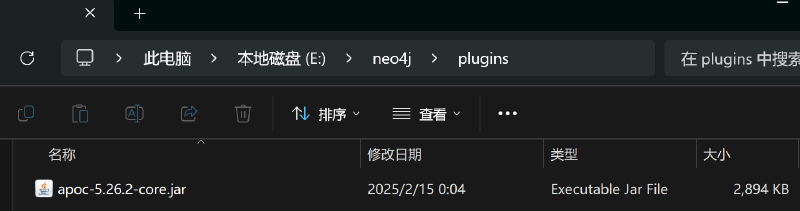
Manual Installation of APOC #
Visit Releases · neo4j/apoc, download the latest apoc-5.26.2-core from the “Assets” section, and paste it into the host machine’s specified directory. Then restart the Docker container.
Browser UI #
By default, the 7474 port is used for the browser UI, and the 7687 port is for other backend applications.
When the container is running in the background, access the UI at: http://localhost:7474/browser/preview.
Connect to the database using: neo4j://localhost:7687.
You should now be able to access the browser UI successfully. 😄